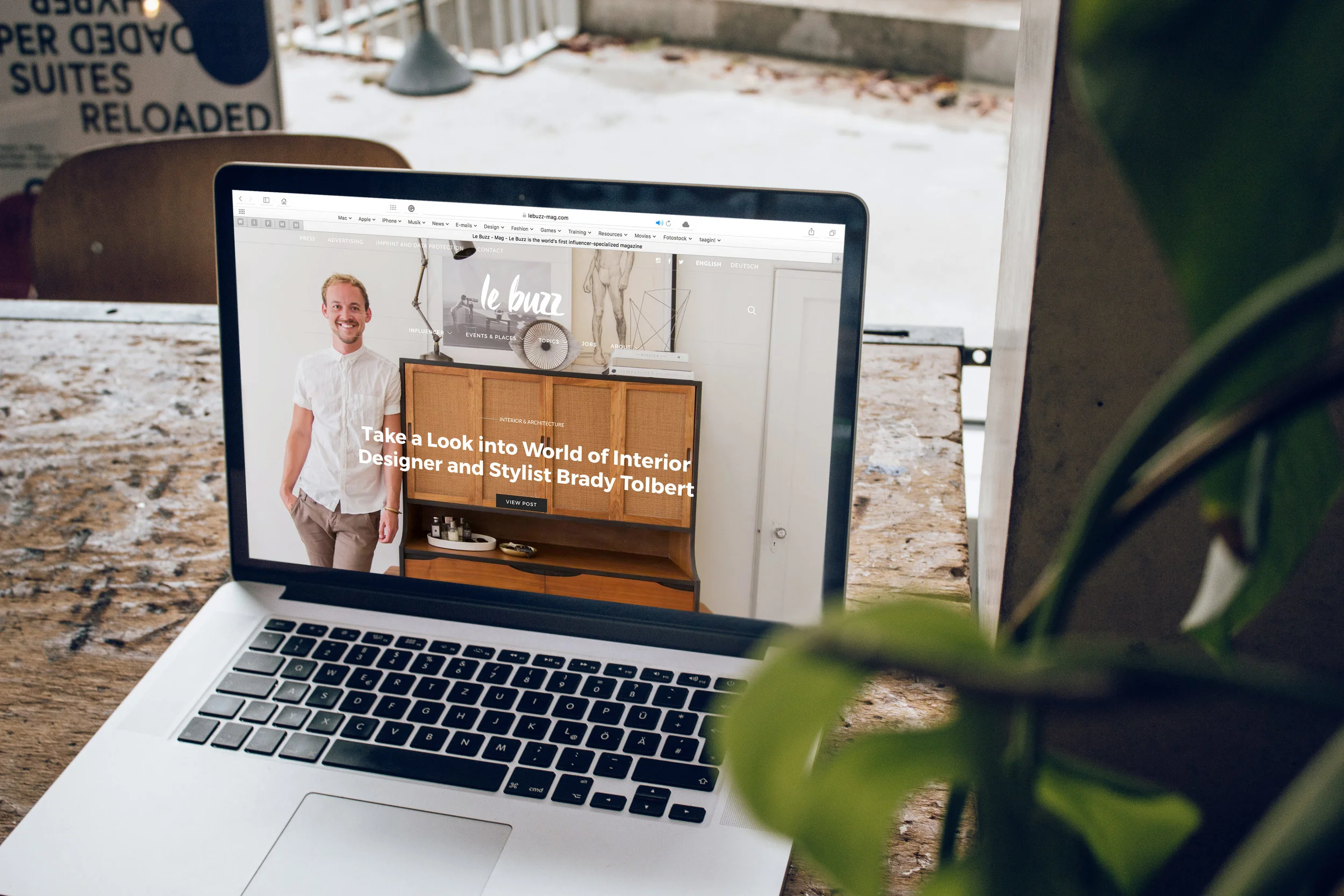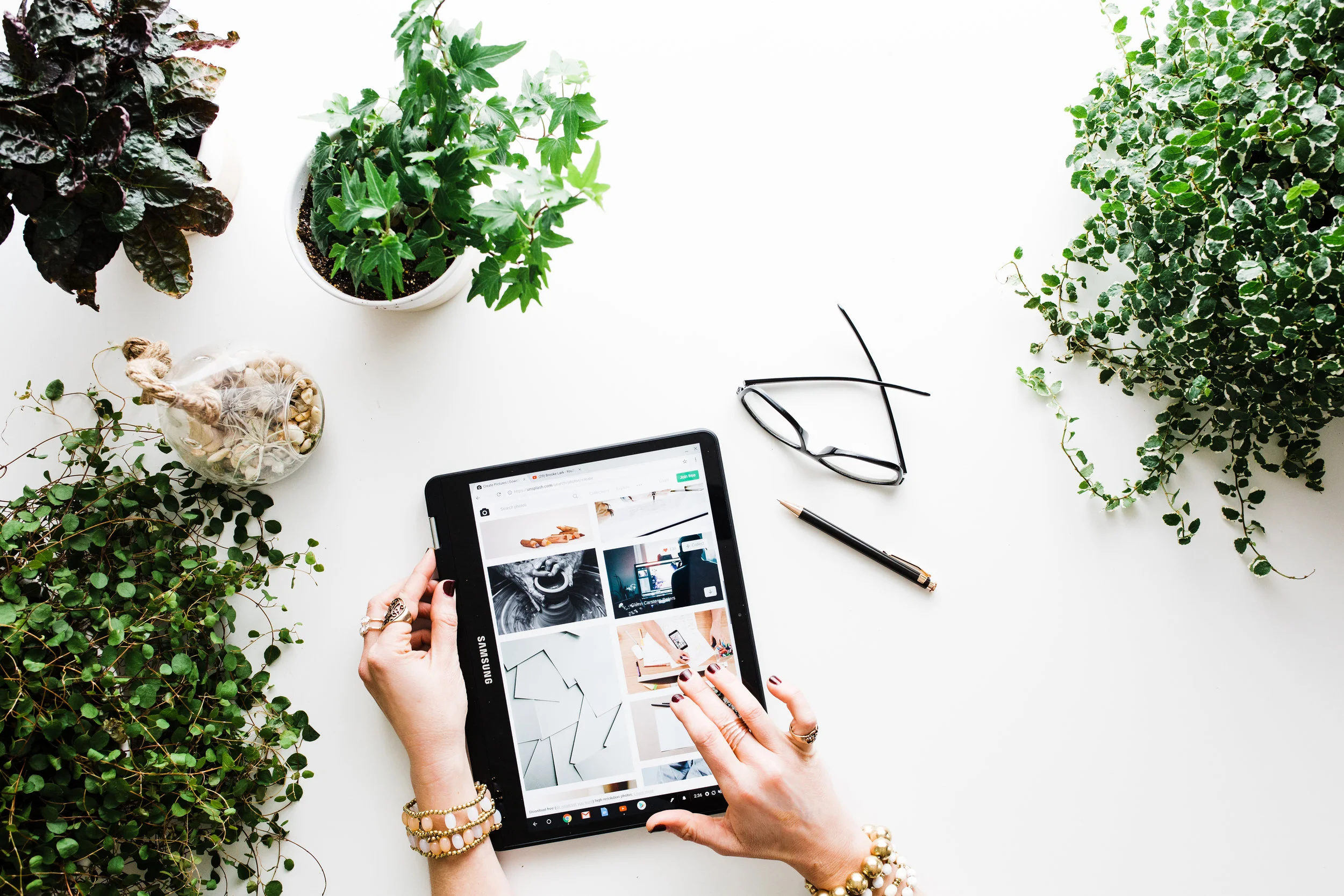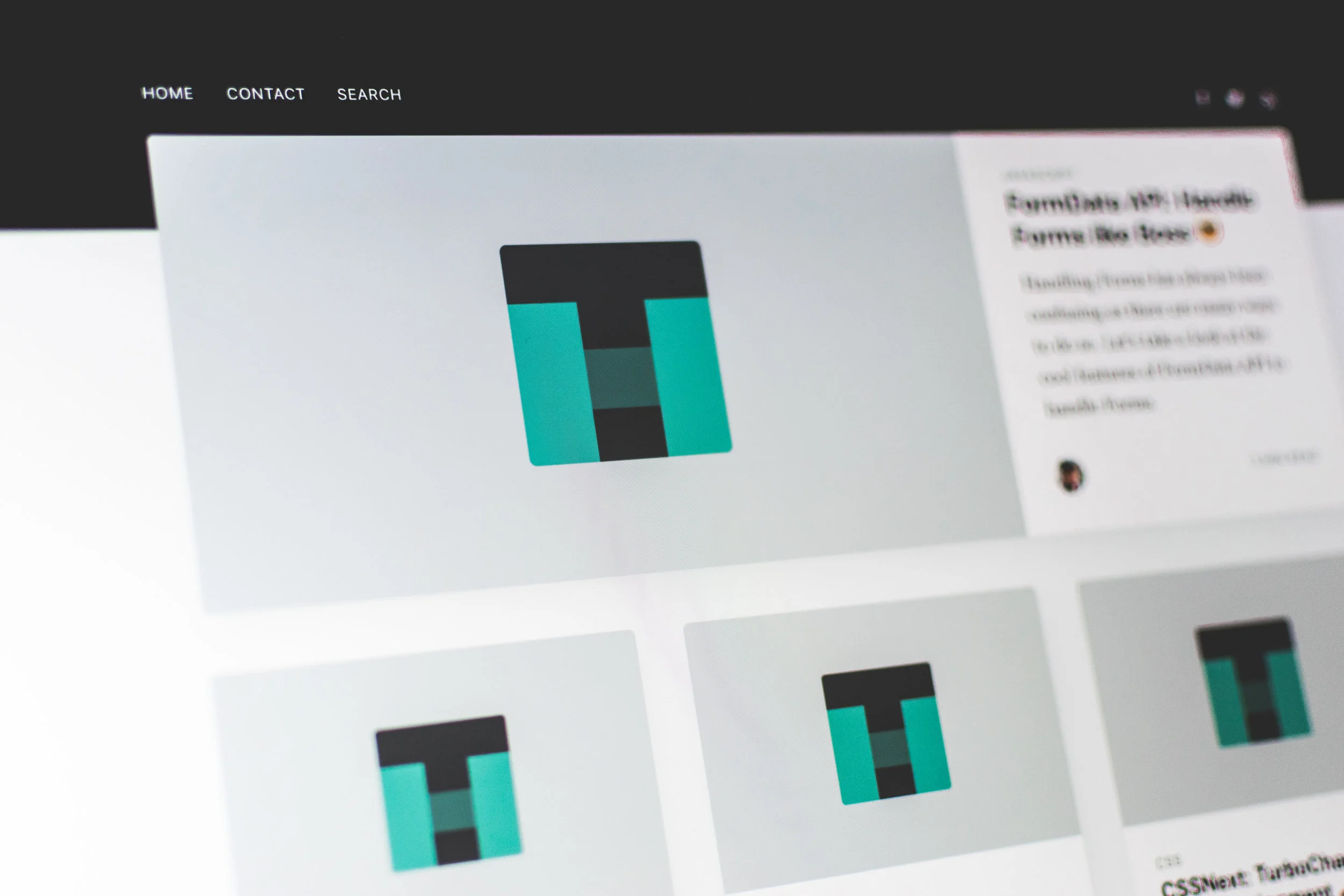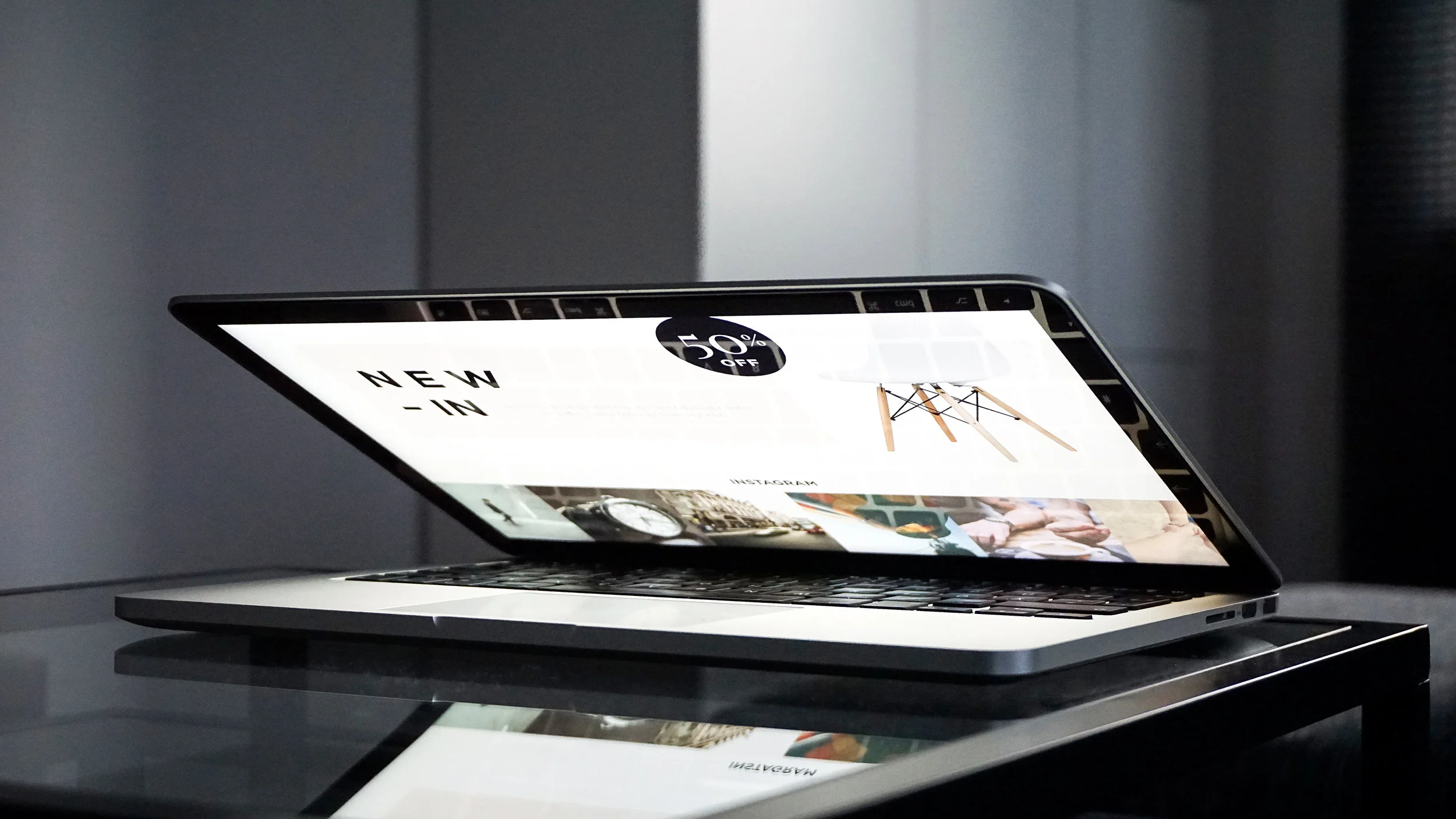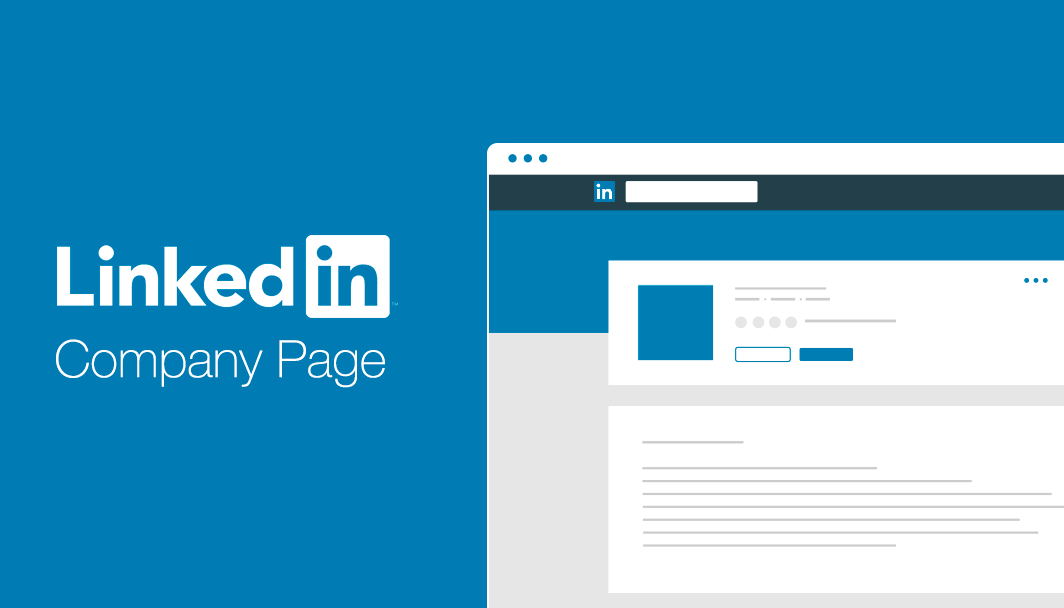How to create a company page on LinkedIn
LinkedIn is unlike any other social networking site on the internet; it is the place to find and be found in the professional world. LinkedIn company pages help build brand awareness by providing a channel to promote your products and services to customers and prospects. It’s a platform to showcase your business in the professional world. Besides your business website, it’s the result you want up top when someone Googles you. Like any other social media page, LinkedIn is used to start a conversation; your profile is the spark of the conversation and a promotion of your personal brand.
How to create or update your LinkedIn business page
Before you get started, look at profiles of several business you admire or shop from. Pick one to analyze.
Who or what is it?
How would you describe this brand? What adjectives would you use to describe their public presence and strengths? Is there anything about this business’s social media presence that makes you want to buy their products/services?
Are there parts of this profile that are not consistent with their business brand?
Are there parts of this profile that could be edited or modified to strengthen their brand (e.g., reputation and online presence)?
A Company Page helps LinkedIn members learn about your business, your brand, and job opportunities with your company. Company Pages are also a great way to establish industry expertise. Follow these 12 easy steps to create a LinkedIn page for your business.
Page Type
Small business
Medium to large business
Showcase page
Educational institution (high school or university/college)
Name
Enter your official company name and choose the URL that people will use to find your business on LinkedIn.
You can’t change this URL later, so choose wisely.
Photo
Choose a cover image to capture the feel of your business. The image should be 1536 x 768 pixels.
Upload a company logo, use a square image sized to 300 x 300 pixels.
Your profile is 6 times more likely to be viewed if you have high-quality a photos
Buttons
Create buttons to display on your page and drive business actions through your LinkedIn page
Company Details
Enter your industry, company size and company type
Should be clear, concise, and memorable. Describe what your company does
Example from LinkedIn Webinar: “keeping the company engaged, one spreadsheet at a time”
Create company page, after you create your page, you’ll have access to all the editing features like
Company description
You have 2,000 characters to describe what your company does, and why potential followers should care. This is important text, so get your marketing and content teams involved in crafting your messaging. Make sure to include your vision, mission and value proposition!
The first 156 characters are especially important, as that’s what will appear in the Google preview of your company page.
Specialties
Add up to 20 company specialties - these act as tags or keywords that will help people find your business on LinkedIn, so don’t skip this detail. Make sure your company’s various products, services, and strengths are well represented here.
Location
Provide at least one location for your business.
Hashtags
Add up to 3 hashtags to associate with your page. Your page will be able to like, comment and reshare posts on these hashtag feeds.
Featured Groups
Add up to 10 groups that you want to showcase on your page.
These can help you and your business network with other professionals and businesses in your field, especially those outside of your immediate circle of current and present colleagues, classmates, and employers.
Participating in a Group discussion will also attract views to your Company Page.
Publish
Before you publish, click the Go to “member view” button at the top right of the page to see what your Company Page looks like to others. If you’re happy with your page, great! If not, click Manage page and make any tweaks necessary to get it looking just right.
Click the Publish button and your Company Page will go live.
Pro Tips
Encourage your employees to connect with your company’s LinkedIn Page
Utilize rich media to show your work.
Add a blog post that you are particularly proud of to your profile.
Post examples from informative and impressive slide presentations you have created.
Share a video that you created that looks extremely professional.
Ask for recommendations: When making the request, mention why you want them to write it in order to give them an idea for what to write. This is an opportunity to highlight your strengths in the real world. Some ideas of people to ask are a former supervisor or boss, or a professor you got to know very well. This person will have to be on LinkedIn as well. You will not get a written recommendation (on LinkedIn or in the workplace), if you don’t ask for one.
As a general rule, private information is best not posted on a public site.
Don’t post anything confidential; curse; live tweet when not sober; vent about other people; make grammar or spelling mistakes. It can make you seem sloppy and not attentive to detail.